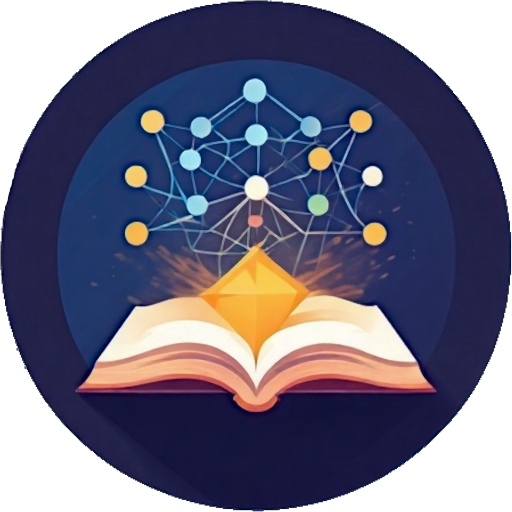Overview
[[a link]]creates a link to a page, typing[[opens the content assist in "insert link mode"key:: valuecreates a block property with the keykeyand the valuevalue. Please note the two colons and the following space::- Ctrl+Enter creates a new block
- Insert emojis with
:emoji:(all emojis from openmoji available) - Ctrl+Space (alternative 1: ⌥ meta + Space, alternative 2:
Ctrl + k e.g. for MacOS / Arch) opens the content assist
- With open markdown block -> "insert mode"
- With no open markdown block -> "navigation mode"
- Alt+Left Navigate to the previous page
- Alt+Right Navigate to the next page
- Ctrl+R Refresh the current page
- Lists inside of blocks are supported.
- Unordered lists are supported with
*(and not with-, because-starts a new block) - Ordered lists are supported with
1.,2....
- Unordered lists are supported with
- Ctrl+Shift+F opens the content assist in "search mode" (case-sensitive search across all pages and journals)
- Ctrl++ / . and Ctrl+- zoom in and out, Ctrl+ 0 resets the zoom
Page names and hierarchy

- Every tag
[[myTag]]links to a page with the namemyTag - To create a hierarchy, use the
/character in the page name.[[myTag / mySubTag]]creates a pagemySubTagwith the parent tagmyTagand the parent tagmyTag - You can navigate to the parent page by clicking on the parent tag in the page header
- You can query the page hierarchy with the query
page-hierarchy(see page hierarchy)
Block Properties
- Block properties are key-value pairs that are stored in a block
- Block properties are defined with the syntax
key:: valueat any position in a block
Favorites
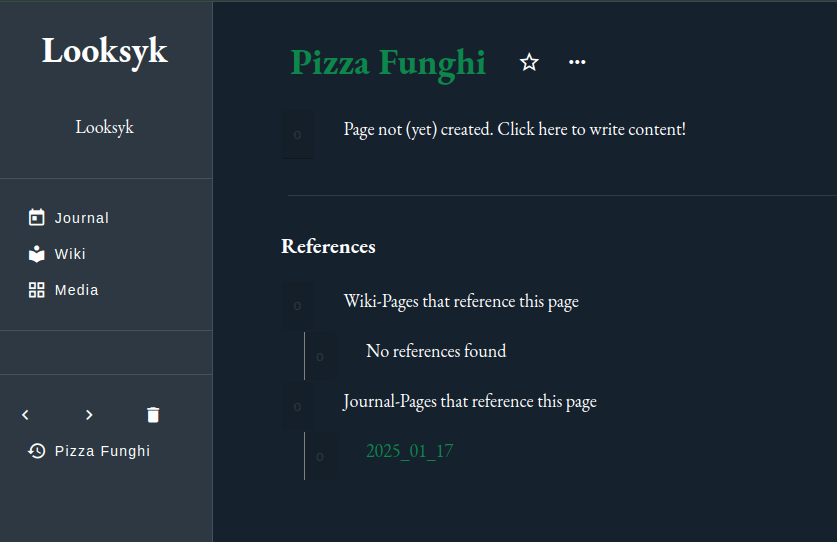
- You can mark a page as favorite by clicking on the star next to the page title
- Favorites are displayed in the sidebar
- You can reorder the favorites by dragging them
Code-Blocks
- Code block start with three backticks and the language name (e.g. ```rust)
- Code blocks are highlighted with highlightjs. For proper highlighting, the language name must be provided
- Code blocks can be inserted with the query
insert-file-content( see render assets)
Todos
- Todo-blocks are blocks with a leading
[ ]for todo or[x]for done. The rendered block has a checkbox that can be toggled - You can query todos with the query
todos(see todos) - A todo block can be associated with a tags.
- The todo is always tagged with the tag of the page it is on. If the todo is
on a page with the tag
myTag, the todo is also tagged withmyTag. - Furthermore, the todo can be tagged with a custom tag. All tags that are in the todo block are associated with the todo.
- All tags in previous blocks that have a lower indentation will also be associated with the todo.
- The todo is always tagged with the tag of the page it is on. If the todo is
on a page with the tag
HTML in Markdown
You can use HTML in Markdown, but it is not recommended. If you want to style your markdown, simply pack them in a
<div> with a css-class and style them in the user-theme.css file.
Please note, that double-line breaks in the markdown file gets rendered in a <p> tag, and all existing "manually"
added tags get automatically closed.
If you want to wrap your tag across multiple lines, o you can use <br> to create line breaks.
The html gets sanitized, so you cannot use any script tags or other potentially dangerous HTML tags.
History
Looksyk has a history feature that allows you to navigate to the previous and next page. The history is stored in the local storage of the browser and is not synchronized with other devices.
The history is displayed in the sidebar and can be dropped. The history is limited to 5 visible entries, but all entries are stored in the local storage.