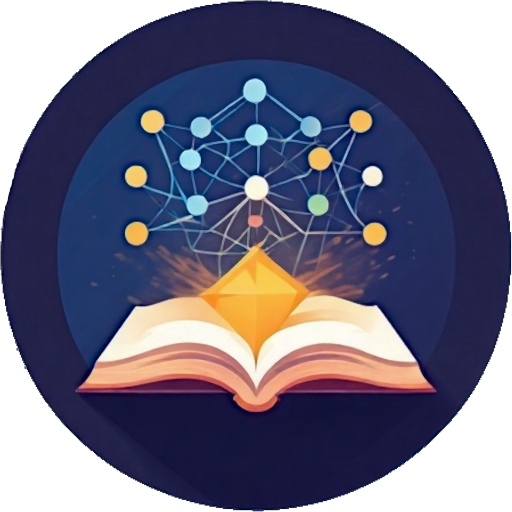Installation
Run Looksyk
If you're using Arch Linux, I highly recommend running either the AUR package or the PKGBUILD manually.
Only use the Flatpak installation if other options, such as AppImage, aren't available.
The Docker Compose variant can be used for mobile, but it's not yet fully optimized for smartphones.
| Operation System | Installation Method | Status |
|---|---|---|
| Arch Linux | AUR | ✅ recommended Installation Guide |
| Arch Linux | PKGBUILD | ✅ Installation Guide |
| Linux (any) | manual build | ✅ Installation Guide |
| Linux (any) | AppImage | ✅ Installation Guide |
| Linux (any) | AppImage manual build | ✅ Installation Guide |
| Linux (any) | Flatpak | ✅ Installation Guide |
| Linux (any) | Flatpak manual build | ✅ Installation Guide |
| Linux, Windows, Mac (amd64, arm64) | docker / docker compose | ✅ Installation Guide |
| Windows native | manual build *) | untested / not working out of the box *) |
| Mac native | manual build *) | untested / not working out of the box *) |
*) The application is programmed to be platform independent, but the build script and the installation process are not yet implemented on Windows and Mac. Mainly because I have no knowledge of packaging for Windows and Mac, and because I don't have a test environment. If you want to help, please create an issue or a pull request.
Arch Linux / AUR
You can install Looksyk from the AUR. The package is called looksyk-desktop.
You can run the application with the command looksyk.
Arch Linux / PKGBUILD
You can build the application with the PKGBUILD. Run makepkg and install the package with
pacman -U ./looksyk-desktop-<version>.tar.zst.
You can run the application with the command looksyk.
Docker / docker-compose
The repository contains two docker-compose.yml's:
docker-compose.ymlstart the app with a prebuild image from docker-hubdocker-compose.local-build.ymlbuild the app locally
Just run docker compose up -d to start Looksyk and visit with Chrome / Chromium the URL http://localhost:11000.
AppImage
You can download the latest AppImage from the releases page. Make
the AppImage executable with chmod +x Looksyk-x86_64.AppImage and run it with
./Looksyk-x86_64.AppImage.
AppImage manual build
- Build the components with
bash build.sh(this will build the frontend and backend,and requiresnpmandcargo) - Build the appimage with
bash build_appimage.sh - The AppImage is now in the root-folder of the repository
- Make the AppImage executable with
chmod +x Looksyk-x86_64.AppImage. - Start the application with
./Looksyk-x86_64.AppImage.
Flatpak
A installation via flatpak is possible, but the least stable option. There may be issues. If you encounter problems, please create an issue.
You can download the latest AppImage from the releases page.
Install it with flatpak install --user Looksyk-x86_64.flatpak and run it with clicking on the desktop-icon.
Note, that flatpak only supports inserting files from the home-directory. So you have to copy your graph into your home-directory, and only insert assets from there.
Flatpak manual build
A installation via flatpak is possible, but the least stable option. There may be issues. If you encounter problems, please create an issue.
Build the flatpak with sh build-flatpak.sh.
Install it with flatpak install --user Looksyk-x86_64.flatpak and run it with clicking on the desktop-icon.
Note, that flatpak only supports inserting files from the home-directory. So you have to copy your graph into your home-directory, and only insert assets from there.
Production Build / Manual Installation
- Run the script
bash build.sh(this will build the frontend and backend, and requiresnpmandcargo) - The application is now in the
targetfolder - (Optional) Create a shortcut icon
sh create_desktop_shortcut.sh - Start the application. Use the created shortcut or run
./application-wrapper/looksykin thetargetfolder. You can instrument the application with the arguments--portand--graph-locationto change the port and the graph location. With the argument--devtools truethe electron devtools are opened as default. - The application is now available at
http://localhost:11000(or the configured port)
Running different looksyk graphs at the same time (with different ports)
You can use the create_desktop_shortcut.sh script to create a shortcut with a different port and graph location. Or
you can run the application with the arguments --port and --graph-location manually.
Known issues with building the application-wrapper
- electron forge is used to build the application-wrapper. Sometimes it has incompatibilities with the current up-to-date node version. If you encounter problems, try to downgrade your node to an older minor-version.
Are you having problems installing or setting up? Create an issue!
Or would you like to improve the documentation or provide alternative installation methods? Make a pull request.